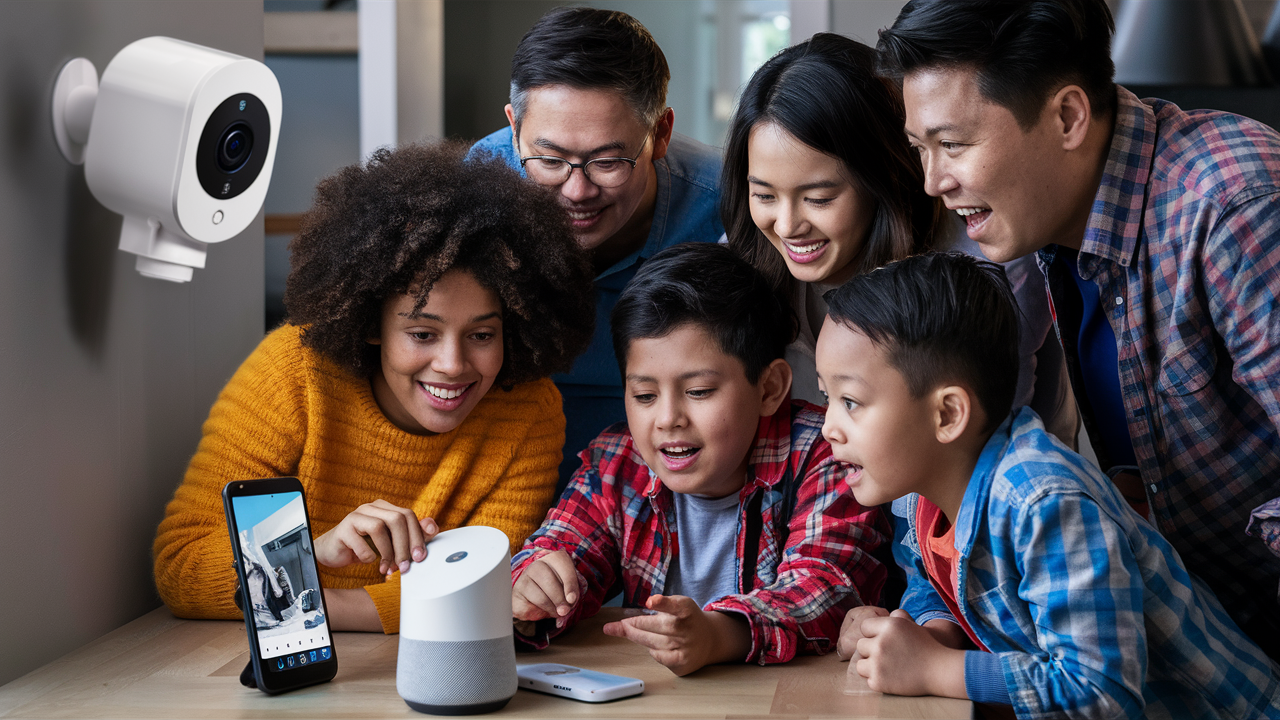Does Blink Camera Work With Google Home?
As smart home technology becomes increasingly integrated into daily life, many homeowners seek to connect their security devices, such as Blink cameras, with voice assistants like Google Home for seamless control. Blink, an Amazon-owned brand, offers affordable, easy-to-use security cameras like the Blink Mini, Outdoor 4, and Video Doorbell. Google Home, powered by Google Assistant, is a popular platform for managing smart devices. A common question is whether Blink cameras work with Google Home and, if so, how to achieve integration. This comprehensive guide explores the compatibility, setup process, limitations, and alternatives for using Blink cameras with Google Home in 2025.
Does Blink Camera Support Google Home?
Blink cameras do not natively integrate with Google Home or Google Assistant due to their design for Amazon’s Alexa ecosystem. Since Amazon acquired Blink in 2017, the cameras are optimized for Alexa-enabled devices like Echo Show or Fire TV, offering seamless voice control and live streaming. However, native compatibility with Google Home is absent because Amazon and Google are competitors in the smart home market, with Google promoting its Nest cameras for Google Home integration.
Despite this, you can connect Blink cameras to Google Home using third-party services like IFTTT (If This Then That) or Home Assistant. These workarounds enable limited functionality, such as arming/disarming cameras or triggering automations, but they do not support live video streaming on Google Nest displays. This guide details how to set up these integrations and evaluates their effectiveness.
Note: Native integration with Google Home is not available, so expect limited functionality compared to Alexa-based control.
Using IFTTT to Connect Blink to Google Home
IFTTT is a web-based automation service that creates “applets” to link incompatible smart home devices. By connecting Blink and Google Home via IFTTT, you can enable basic voice commands through Google Assistant, such as arming or disarming Blink cameras. Here’s how to set it up:
Step-by-Step Setup
- Download IFTTT: Install the IFTTT app from the Google Play Store or Apple App Store on your smartphone or tablet.
- Create an IFTTT Account: Open the app and sign up or log in with your existing account.
- Connect Blink: In the IFTTT app, go to the “Explore” tab, search for “Blink,” and select it. Tap “Connect” and sign into your Blink account using your credentials. Grant access when prompted to link Blink to IFTTT.
- Connect Google Assistant: Return to the “Explore” tab, search for “Google Assistant,” and select it. Tap “Connect” and sign in with the Google account linked to your Google Home. Grant access to allow IFTTT to interact with Google Assistant.
- Create an Applet: Tap “Create” in the IFTTT app. Select “If This” and choose “Google Assistant V2.” Set a trigger, such as a voice command like “arm Blink cameras.” Then, select “Then That” and choose “Blink” to define an action, like arming the camera system. Name the applet (e.g., “Arm Blink Cameras”) and save it.
- Link to Google Home: Open the Google Home app, go to “Settings,” and select “Works with Google.” Ensure IFTTT appears under linked services. If not, add it by searching for IFTTT and signing in.
- Test the Setup: Use voice commands like “Hey Google, arm Blink cameras” to test the applet. Verify that the cameras respond as expected in the Blink Home Monitor app.
This setup allows basic control, such as arming/disarming cameras or triggering recordings based on voice commands or schedules. However, live video streaming on Google Nest displays is not supported through IFTTT.
Warning: IFTTT is only available in North America and select European countries, and some features may require a paid IFTTT subscription ($2–$5/month).
Using Home Assistant for Blink and Google Home Integration
Home Assistant is an open-source smart home platform that offers another way to connect Blink cameras to Google Home. It requires more technical expertise but provides advanced automation capabilities.
Setup Process
- Install Home Assistant: Set up Home Assistant on a device like a Raspberry Pi, NAS, or dedicated server. Follow the official installation guide at www.home-assistant.io.
- Add Blink Integration: In Home Assistant, go to “Settings” > “Devices & Services” > “Add Integration.” Search for “Blink,” sign in with your Blink account, and enter any required 2FA pin from email or SMS.
- Add Google Home Integration: In the same menu, add the “Google Assistant” integration. Configure it by linking your Google account and ensuring your Google Home devices are recognized.
- Create Automations: Use Home Assistant’s automation editor to create rules, such as arming Blink cameras when your Google Home detects you’re away. For example, set a trigger for “device_tracker.all” to “not_home” and an action to arm the Blink Sync Module.
- Sync with Google Home: In the Google Home app, add Home Assistant under “Works with Google” to expose Blink automations to Google Assistant.
- Test Commands: Try voice commands like “Hey Google, arm my Blink system” to confirm the integration works.
Home Assistant supports motion detection alerts and camera status updates but does not enable live video streaming on Google Nest displays. It’s best for users comfortable with configuring smart home hubs.
Limitations of Blink and Google Home Integration
While IFTTT and Home Assistant enable some functionality, there are significant limitations:
- No Live Streaming: Unlike Alexa devices, Google Nest displays cannot show Blink camera live feeds due to lack of native integration.
- Limited Voice Commands: You can only arm/disarm cameras or trigger basic automations, not control advanced settings like motion zones or video quality.
- Third-Party Dependency: IFTTT and Home Assistant may introduce delays or require paid subscriptions for full features.
- Complex Setup: Both solutions require additional apps and technical steps, which may deter non-tech-savvy users.
- Regional Restrictions: IFTTT availability is limited to certain regions, potentially excluding some users.
Warning: Ensure your Wi-Fi network is stable (2.4 GHz required for Blink) to avoid connectivity issues during setup.
Alternatives to Blink for Google Home Users
If seamless Google Home integration is a priority, consider cameras designed for Google Assistant. Here are top alternatives:
1. Google Nest Cam
- Features: 1080p (indoor) or 2K (outdoor/battery) video, facial recognition, 24/7 recording (with Nest Aware), two-way audio, Google Assistant integration.
- Cost: $99.99–$199.99; Nest Aware subscription ($8–$15/month).
- Pros: Native Google Home support, live streaming on Nest displays, advanced AI features.
- Cons: Higher cost, subscription required for full functionality.
2. Eufy Security SoloCam S340
- Features: 4K/2K dual-lens, solar-powered, local storage (microSD), AI detection, Google Assistant support.
- Cost: $199.99.
- Pros: No subscription needed, high-resolution video, voice control via Google Home.
- Cons: Live streaming limited to Eufy app, not Google Home.
3. Arlo Essential XL
- Features: 2K video, 12-month battery life, color night vision, Google Assistant/Apple HomeKit support.
- Cost: $149.99; subscription ($7.99–$24.99/month).
- Pros: Broad smart home compatibility, high-quality video.
- Cons: Some models may have streaming delays on Google Nest displays.
These alternatives offer native Google Home integration, including live streaming and broader voice control, making them better suited for Google-centric smart homes.
Comparison of Blink and Alternatives
| Camera | Google Home Support | Resolution | Storage | Cost | Subscription |
|---|---|---|---|---|---|
| Blink Outdoor 4 | Limited (IFTTT/Home Assistant) | 1080p | Cloud/Local | $99.99 | Optional ($3–$10/month) |
| Google Nest Cam | Native | 1080p/2K | Cloud | $99.99–$199.99 | Required ($8–$15/month) |
| Eufy SoloCam S340 | Partial (voice control) | 4K/2K | Local | $199.99 | None |
| Arlo Essential XL | Native | 2K | Cloud | $149.99 | Required ($7.99–$24.99/month) |
Tips for Optimizing Your Setup
- Stable Wi-Fi: Ensure a strong 2.4 GHz Wi-Fi signal for Blink cameras to avoid connectivity issues.
- Regular Updates: Keep Blink firmware, IFTTT, and Google Home apps updated to prevent glitches.
- Test Automations: Verify IFTTT applets or Home Assistant rules regularly to ensure consistent performance.
- Privacy Settings: Use Blink’s privacy zones to avoid recording sensitive areas and comply with local laws.
- Secure Accounts: Enable two-factor authentication for Blink, Google, and IFTTT accounts to enhance security.
Conclusion
Blink cameras do not work natively with Google Home due to their alignment with Amazon’s Alexa ecosystem. However, third-party services like IFTTT or Home Assistant allow limited integration, enabling voice commands for arming/disarming cameras or triggering automations. These workarounds do not support live video streaming on Google Nest displays, making them less seamless than native Google Home-compatible cameras like Google Nest Cam, Eufy SoloCam S340, or Arlo Essential XL. For users heavily invested in Google Home, these alternatives may offer a better experience due to their native support and broader functionality. By understanding the limitations and setup requirements, you can decide whether to use Blink with workarounds or opt for a Google-friendly camera in 2025.