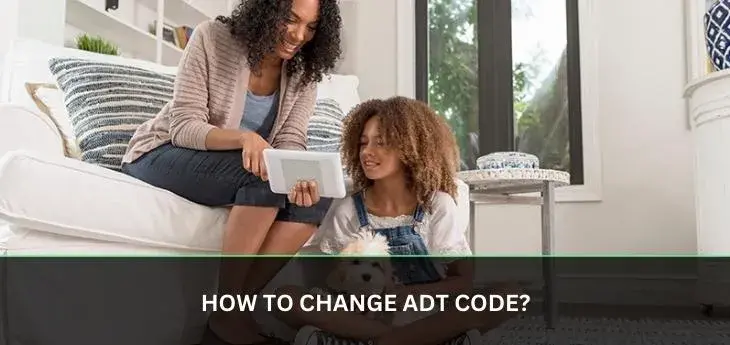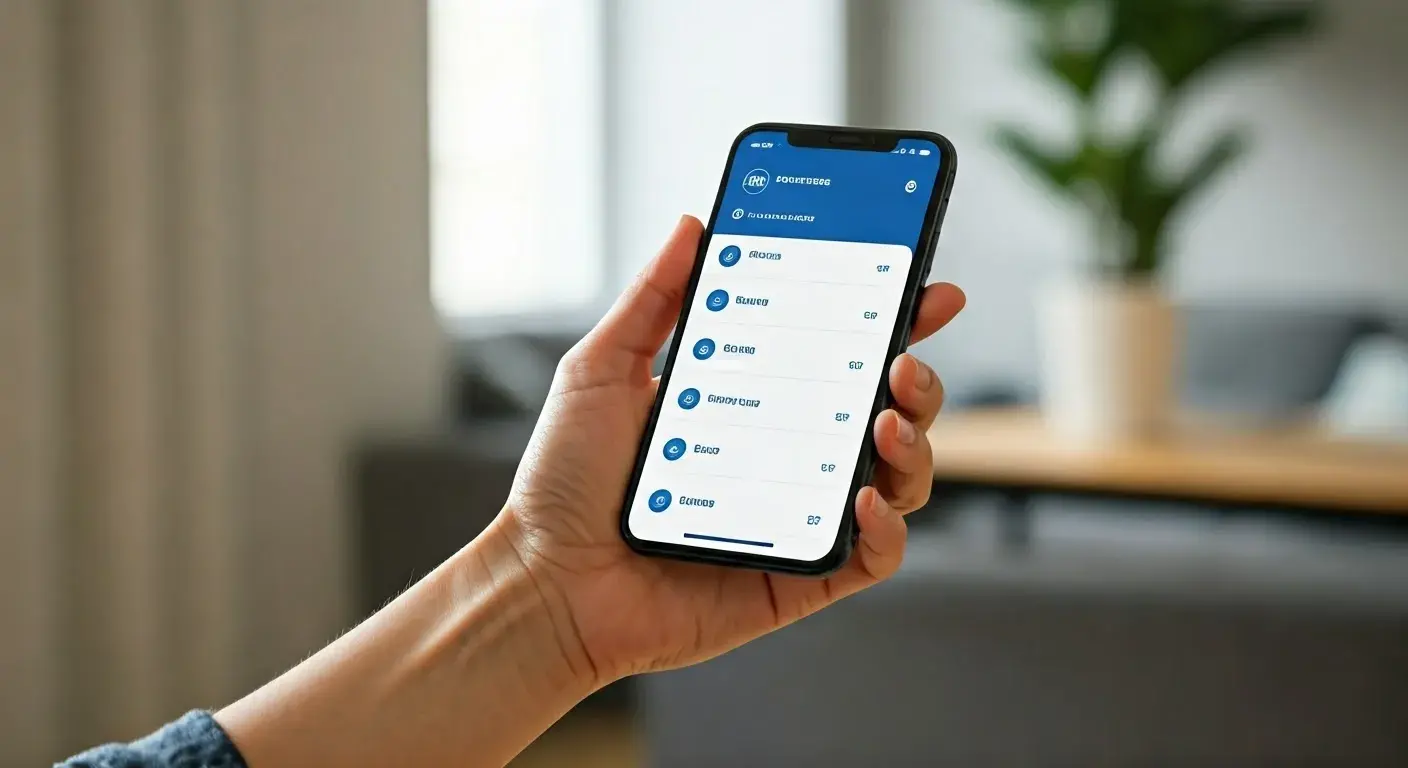How to Change ADT Code
Changing the code on your ADT security system is an essential task to maintain the security of your home or business. Whether you want to update your master code for added security, create new user codes for family members or employees, or reset a forgotten code, ADT provides several methods to manage this process. This comprehensive guide will walk you through the steps to change the ADT code using your alarm panel, the MyADT app, or by contacting customer service. We’ll also cover best practices, troubleshooting tips, and important considerations to ensure a smooth process.
Understanding ADT Alarm Codes
ADT security systems use codes to arm, disarm, and manage the system. There are typically two types of codes:
- Master Code: This is the primary code used to arm and disarm the system, as well as access programming settings. It’s unique to your system and should be kept confidential.
- User Codes: These are additional codes you can assign to family members, employees, or trusted individuals for limited access. ADT systems typically support up to 32 user codes, depending on the model.
Changing these codes periodically enhances security, especially if you suspect someone else knows your code or if you’ve recently moved into a new property with an existing ADT system.
Note: The process to change codes varies depending on your ADT system model (e.g., ADT Pulse, Command, or Safewatch Pro). Always refer to your system’s user manual for specific instructions.
Methods to Change Your ADT Code
There are three primary ways to change your ADT code: through the alarm panel’s keypad, via the MyADT app or online portal, or by contacting ADT customer service. Below, we outline each method in detail.
Method 1: Changing the Code Using the Alarm Panel Keypad
Most ADT users can change their master or user codes directly on the alarm panel’s keypad. The exact steps depend on your system model, but the general process is similar across many ADT panels, such as Safewatch Pro, Vista, or Command.
Steps to Change the Master Code
- Ensure the System is Disarmed: Verify that your system is in the “Ready” or “Off” state. If it’s armed, enter your current master code to disarm it.
- Enter Programming Mode: Press the following sequence on the keypad: [Current Master Code] + 8 + 02. For example, if your current master code is 1234, you would enter 1234 + 8 + 02.
- Enter the New Master Code: Input your new 4-digit master code (e.g., 5678). Some systems may require you to enter the new code twice for confirmation.
- Confirm the Change: Press the * or # key to save the new code, depending on your system. You may hear a beep or see a confirmation message on the keypad display.
- Test the New Code: Arm and disarm the system using the new master code to ensure it works correctly.
Steps to Add or Change a User Code
- Access User Code Programming: Enter [Master Code] + 8 + [User Number]. User numbers are typically 01 to 32, depending on your system’s capacity. For example, to program user number 03, enter [Master Code] + 8 + 03.
- Input the New User Code: Enter the new 4-digit user code.
- Save the Code: Press * or # to save, depending on your system.
- Test the User Code: Use the new user code to arm and disarm the system to confirm it works.
Warning: If you enter the wrong code multiple times, your keypad may lock out for security reasons. Wait a few minutes or contact ADT if this happens.
Method 2: Changing the Code via the MyADT App or Online Portal
For users with ADT Pulse or ADT Command systems, you can manage codes through the MyADT app or the online portal at www.myadt.com. This method is convenient if you prefer not to use the keypad or want to manage multiple user codes remotely.
Steps to Change Codes via MyADT
- Log In to MyADT: Visit www.myadt.com or open the MyADT app on your iOS or Android device. Sign in with your account credentials.
- Navigate to System Settings: In the app or portal, go to the “System” or “Security” section, then select “Manage Codes” or “User Codes.”
- Edit or Add a Code: Choose to edit the master code or add a new user code. Enter the new 4-digit code and, if prompted, assign a name to the user code (e.g., “John” or “Guest”).
- Save Changes: Click “Save” or “Update” to apply the new code.
- Verify the Code: Test the new code on your alarm panel to ensure it syncs correctly with the system.
Note: The MyADT app is only available for ADT Pulse and Command systems. If you have an older system like Safewatch Pro, you’ll need to use the keypad or contact ADT.
Method 3: Contacting ADT Customer Service
If you’re unable to change the code using the keypad or app, or if you’ve forgotten your master code, you’ll need to contact ADT customer service. They can reset your code remotely or guide you through the process.
Steps to Change Codes via Customer Service
- Call ADT: Dial (800) 238-2727 or (855) 497-8573. Have your account number and verbal security password ready for verification.
- Request a Code Change: Explain that you need to reset your master code or add a user code. The representative may ask for additional verification details.
- Follow Instructions: The representative may reset the code remotely or provide instructions to do it via the keypad.
- Test the New Code: After the call, test the new code to confirm it works.
Best Practices for Managing ADT Codes
To ensure your ADT system remains secure and functional, follow these best practices:
- Use Unique Codes: Avoid using easily guessable codes like “1234” or your birth year.
- Change Codes Regularly: Update your master and user codes every 6–12 months or after sharing them with temporary users (e.g., contractors).
- Keep Codes Confidential: Share user codes only with trusted individuals and avoid writing them down in easily accessible places.
- Document User Codes: Maintain a secure record of user codes and their assigned users for reference.
- Update After Personnel Changes: If an employee or household member no longer needs access, delete their user code immediately.
Troubleshooting Common Issues
Changing your ADT code is usually straightforward, but you may encounter issues. Here are common problems and solutions:
- Forgotten Master Code: Contact ADT customer service to reset it. Be prepared to verify your identity.
- Keypad Not Responding: Ensure the system is powered on and not in a lockout state. Check the battery or power connection if the keypad is unresponsive.
- App Sync Issues: If the MyADT app doesn’t update the code, ensure your system is online and try logging out and back in.
- Error Messages: If you see an error on the keypad, note the code and refer to your user manual or contact ADT for assistance.
Contact ADT for Support
For additional help with changing your ADT code, contact:
- Phone: (800) 238-2727 or (855) 497-8573
- Email: alwaysthere@adt.com
- Website: www.adt.com
Conclusion
Changing your ADT code is a straightforward process that can be done via the alarm panel keypad, the MyADT app, or by contacting customer service. By understanding your system’s requirements and following the appropriate steps, you can update your master or user codes to maintain security. Regularly updating codes, keeping them confidential, and testing new codes after changes will help ensure your ADT system operates effectively. If you encounter any issues, ADT’s customer service team is available to assist, ensuring your home or business remains secure.