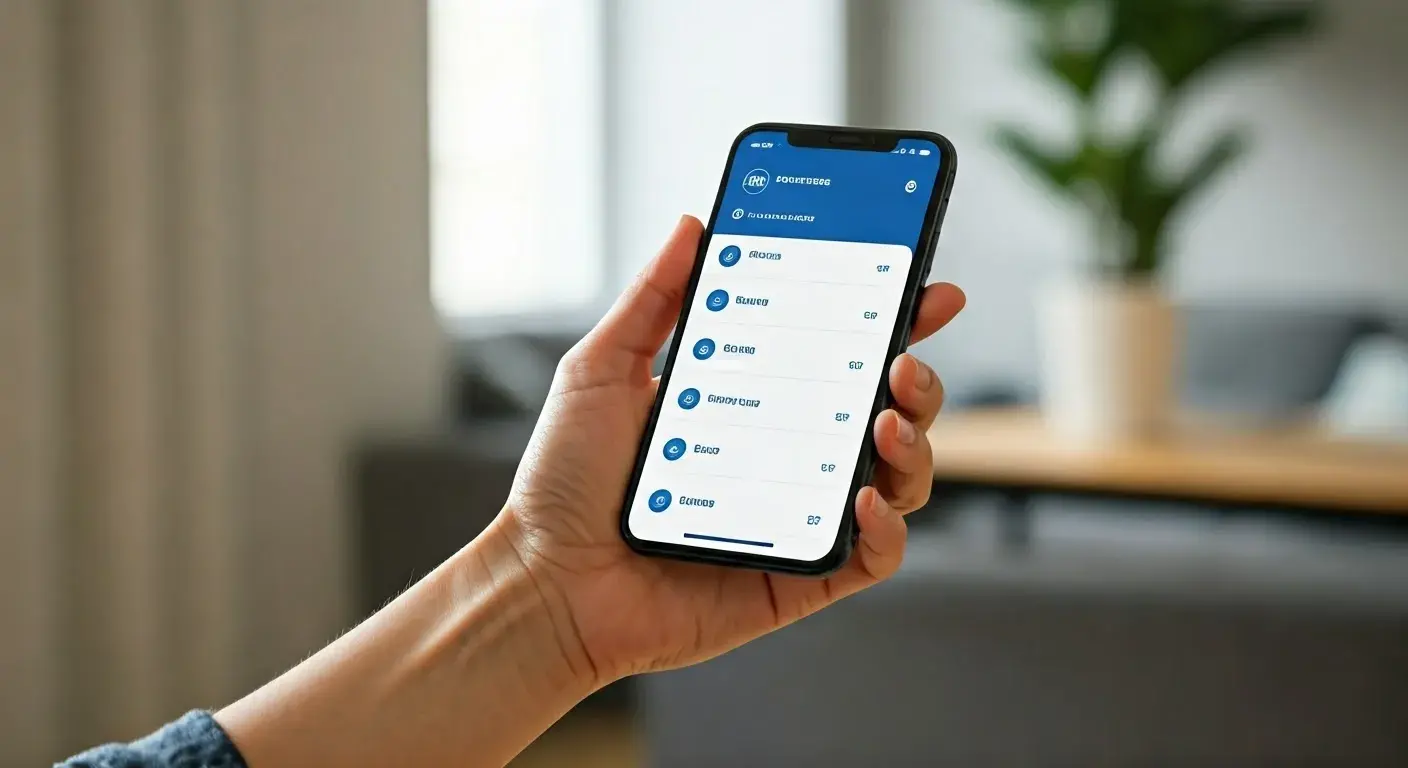In this era of advanced technology, ensuring the security of your home is paramount. ADT cameras provide an excellent solution, but connecting them to WiFi can sometimes be challenging. This comprehensive guide aims to simplify the process and help you connect your ADT camera to WiFi effortlessly.
Understanding the Importance of Connecting ADT Cameras to WiFi
Connecting your ADT camera to WiFi is essential for real-time monitoring and remote access. It allows you to view live feeds, receive alerts, and manage your security system using your smartphone or computer, providing you with peace of mind, knowing that your home is secure.
How to Connect ADT Camera to WiFi?
To connect your ADT camera to WiFi, follow these steps:
-
Gather Your Equipment Ensure you have your ADT camera, power adapter, a stable WiFi connection, and your smartphone or computer ready.
ADT camera kits typically include the necessary cables and accessories for a seamless setup.
-
Power On Your Camera Connect your ADT camera to a power source using the provided power adapter. Allow the camera to power on and initialize.
-
Access the Camera Settings Download the ADT camera app on your smartphone or open the relevant software on your computer. Create an account or log in if you already have one.
-
Locate and Add Your Camera Follow the app's instructions to locate and add your ADT camera to the system. This usually involves scanning a QR code or entering the camera's serial number.
-
Connect to WiFi Choose the option to connect the camera to WiFi. Follow the prompts to select your WiFi network and enter the network password.
-
Test the Connection Once the camera is connected to WiFi, test the connection by accessing the live feed through the app.
-
Position and Mount the Camera Choose an optimal location to mount the camera for effective surveillance. Adjust the camera angle and ensure it covers the desired area.
-
Complete the Setup Finalize the setup by configuring any additional settings, such as motion detection or notifications.
FAQs
-
Can I connect multiple ADT cameras to the same WiFi network?
-
Yes, you can connect multiple ADT cameras to the same WiFi network using the same process outlined above for each camera.
-
What if I forget my WiFi network password during the setup?
-
If you forget your WiFi network password, you will need to reset your camera and repeat the setup process, entering the new WiFi password.
-
Is it possible to connect my ADT camera to a different WiFi network?
-
Yes, if you change your WiFi network, you can easily connect your ADT camera to the new network by following the same setup process.
-
What should I do if my ADT camera frequently disconnects from WiFi?
-
If your camera frequently disconnects from WiFi, ensure your WiFi signal is strong and stable. If the issue persists, contact ADT support for further assistance.
-
Can I access my ADT camera remotely when connected to WiFi?
-
Yes, once your ADT camera is connected to WiFi, you can access it remotely through the ADT camera app on your smartphone or computer.
-
Are there specific WiFi requirements for connecting an ADT camera?
-
It's recommended to have a stable and high-speed WiFi connection to ensure optimal performance and real-time monitoring of your ADT camera.
Conclusion
Connecting your ADT camera to WiFi is a crucial step in maximizing its functionality and enhancing your home security. By following the simple steps outlined in this guide, you can ensure a smooth setup and enjoy the benefits of remote monitoring and control. Stay connected, stay secure.