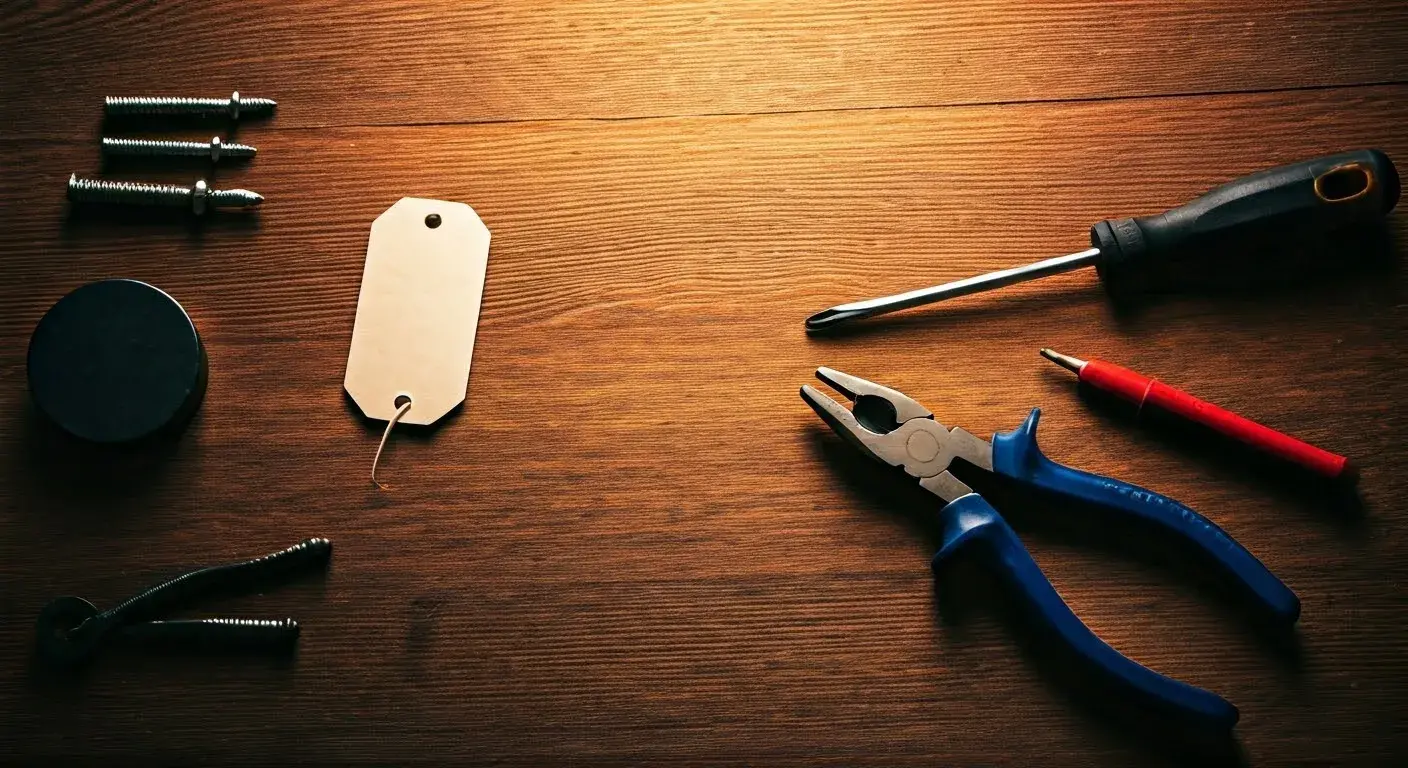How to Reset Alarm.com Doorbell Camera
Resetting your Alarm.com doorbell camera can resolve many common issues, such as connectivity problems, poor video quality, or malfunctioning motion detection. Whether you're troubleshooting a specific issue or preparing to reconnect the device to a new Wi-Fi network, a reset can restore the camera to its factory settings. This guide provides a comprehensive, step-by-step process for resetting various Alarm.com doorbell camera models, including the ADC-VDB770, ADC-VDB750, SkyBell ADC-VDB105, and ADC-VDB101. We'll also cover troubleshooting tips, reconnection steps, and best practices to ensure your doorbell camera functions optimally.
Why Reset Your Alarm.com Doorbell Camera?
A factory reset is often necessary when your Alarm.com doorbell camera experiences issues like:
- Wi-Fi Connectivity Problems: The camera may go offline due to a change in Wi-Fi credentials, router replacement, or signal interference.
- Video Issues: Poor video quality, pixelation, or failure to record clips can sometimes be fixed with a reset.
- Motion Detection Errors: If motion detection zones are not functioning correctly, a reset may help.
- Setup Issues: If the camera is stuck in a setup loop or fails to connect during installation, a reset can resolve the issue.
- Account Reassignment: If you're transferring the camera to a new Alarm.com account, a factory reset is required.
Warning: A factory reset will erase all settings, including Wi-Fi credentials and custom configurations. After resetting, you will need to re-enroll the camera with your Alarm.com account and reconnect it to your Wi-Fi network.
General Steps for Resetting Alarm.com Doorbell Cameras
The reset process varies slightly depending on the model of your Alarm.com doorbell camera. Below, we outline the steps for the most common models. Before starting, ensure the camera is powered on and has been running for at least two minutes to avoid reset failures.
Resetting the ADC-VDB770
The ADC-VDB770 is a popular Alarm.com video doorbell camera. To perform a factory reset:
- Locate the Doorbell Button: The main button on the ADC-VDB770 serves as the reset button.
- Press and Hold: Press and hold the doorbell button for 45–50 seconds until the LED starts blinking red and green, indicating the camera is in Wi-Fi Access Point (AP) mode.
- Wait for Reboot: After releasing the button, wait for the camera to reboot. This may take a few minutes.
- Verify Reset: The LED should stop flashing and may turn off momentarily. If the LED does not change, repeat the process.
Note: If the camera was previously linked to an Alarm.com account, you must delete it from the account before re-adding it. Log into the Alarm.com app or website, navigate to Settings > Manage Devices, and remove the doorbell camera.
Resetting the ADC-VDB750
The ADC-VDB750 follows a similar process to the ADC-VDB770:
- Ensure Power: Confirm the camera is powered on and has been running for at least two minutes.
- Press and Hold the Button: Hold the doorbell button for 45–50 seconds until the LED blinks red and green.
- Release and Wait: Release the button and allow the camera to reboot.
- Check LED: The LED should indicate the reset is complete by stopping its flashing pattern.
Resetting the SkyBell ADC-VDB105 or ADC-VDB101
The SkyBell models (ADC-VDB105 and ADC-VDB101) are Alarm.com-compatible slim and round doorbell cameras, respectively. To reset:
- Locate the Main Button: The primary button on the SkyBell serves as the reset trigger.
- Press and Hold: Hold the button for approximately 50 seconds until the LED begins flashing blue.
- Wait for Reauty Reset: Allow the camera to complete its reboot process, which may take a minute or two.
Note: If the LED does not flash blue, try holding the button for up to 80 seconds to initiate a full factory reset, which may cause the LED to flash yellow.
Troubleshooting Common Reset Issues
If the reset process does not work as expected, consider the following troubleshooting steps:
- Check Power Supply: Ensure the doorbell camera is receiving adequate power (16–30 VAC, 10 VA). A double red flashing LED indicates a power supply issue. Verify the transformer and wiring, and replace if necessary. [](https://zionssecurity.com/faq-security/what-do-i-do-if-my-alarm-com-video-doorbell-is-offline/)
- Confirm Timing: Some models require precise timing for the reset. For example, holding the button too long or too short may prevent the reset. Refer to the specific model’s reset duration (e.g., 45–50 seconds for ADC-VDB770, 50 seconds for SkyBell).
- Check LED Patterns: Different LED colors indicate specific states:
- Solid Green: The camera is connected to the internet.
- Flashing Green: The camera is communicating with the router but not fully connected to the internet.
- Flashing Red and Green: The camera is in Wi-Fi Access Point mode, ready for setup.
- Flashing Blue: The camera is power cycling.
- Flashing Yellow: The camera is undergoing a factory reset. [](https://zionssecurity.com/faq-security/what-do-i-do-if-my-alarm-com-video-doorbell-is-offline/)
- Repeat the Reset: If the initial reset fails, try again, ensuring you follow the exact timing and wait for the camera to fully power on. [](https://www.hsforme.com/blog/how-to-reset-alarm-doorbell-camera/)
Reconnecting the Doorbell Camera After Reset
After a successful factory reset, you’ll need to reconnect the camera to your Wi-Fi network and re-enroll it with your Alarm.com account. Follow these steps:
Step 1: Delete the Camera from Your Alarm.com Account
- Log into the Alarm.com app or website (www.alarm.com).
- Navigate to Settings > Manage Devices.
- Select the doorbell camera and choose Delete.
Step 2: Enter Access Point (AP) Mode
- Press and hold the doorbell button for 35–40 seconds until the LED blinks white (for ADC-VDB770) or red/green (for other models).
- On a Wi-Fi-capable device, connect to the camera’s temporary Wi-Fi network (e.g., “ADC-VDB770 (XX:YY:ZZ)” or “Skybell” followed by the serial number).
- Open a web browser and navigate to http://vdb770install or 192.168.1.1.
- Follow the on-screen prompts to select your home Wi-Fi network and enter the password.
- Wait for the LED to turn solid green, indicating a successful connection. [](https://circlecityalarm.com/reconnecting-your-alarm-com-doorbell/)
Step 3: Re-Add the Camera to Your Alarm.com Account
- Open the Alarm.com app or website.
- Go to Settings > Manage Devices > Add Device > Doorbell Camera.
- Select your camera model (e.g., ADC-VDB770) or scan its QR code.
- Follow the on-screen instructions to complete the enrollment process.
- Verify the live video feed by navigating to Video > Live View.
Note: Ensure your Wi-Fi network has at least 2 Mbps upload speed and 90% signal strength for optimal performance.
[](https://zionssecurity.com/faq-security/what-do-i-do-if-my-alarm-com-video-doorbell-is-offline/)
Additional Tips for Success
- Check Firmware: Before resetting, check for firmware updates on the Alarm.com website. Outdated firmware can cause connectivity issues. [](https://www.hsforme.com/blog/how-to-reset-alarm-doorbell-camera/)
- Reduce Interference: Move the camera or router away from metal objects, thick walls, or other electronic devices that may interfere with the Wi-Fi signal. [](https://brinkshome.com/help-center/articles/43-alarm-com-doorbell-video-camera-adc-vdb770-not-communicating)
- Use WPS Mode (if supported): If your router supports Wi-Fi Protected Setup (WPS), press the WPS button on the router after pressing the doorbell button for 2–3 seconds. Wait for the LED to turn solid green. [](https://circlecityalarm.com/reconnecting-your-alarm-com-doorbell/)
- Contact Support: If issues persist after multiple reset attempts, contact Alarm.com support or your security provider. For Alarm.com support, visit www.alarm.com/supportcenter or call +1 877-470-7879. [](https://www.hsforme.com/blog/how-to-reset-alarm-doorbell-camera/)
Conclusion
Resetting your Alarm.com doorbell camera is a straightforward process that can resolve many operational issues, from Wi-Fi connectivity problems to video quality errors. By following the model-specific reset instructions and reconnecting the camera properly, you can restore its functionality in minutes. Always ensure the camera is powered on, check LED patterns for confirmation, and verify your Wi-Fi settings before and after the reset. If problems persist, consult Alarm.com’s support resources or your security provider for further assistance. With these steps, your Alarm.com doorbell camera will be back to protecting your home in no time.